If you manage multiple companies, have different divisions, or want to add another company entity to your MoreThanDigital Insights account, this guide will help you understand how to set up, switch, and manage multiple companies effectively.
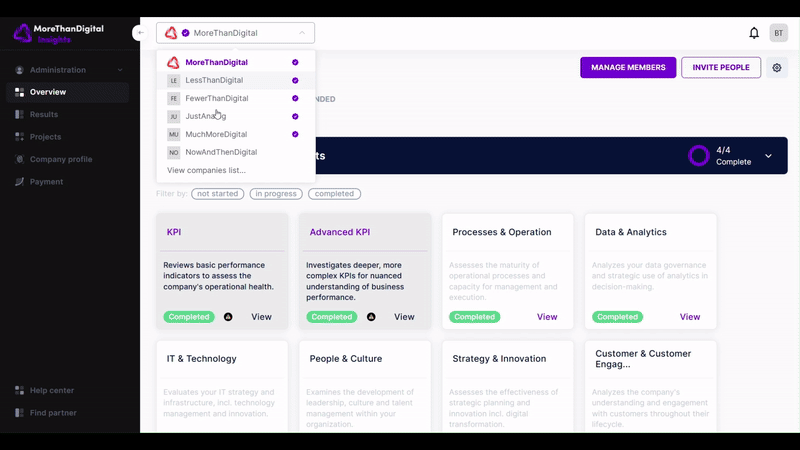
In the web application, locate the company selector in the header.
Click on the selector to open a drop-down menu showing the companies you have access to.
At the bottom of the drop-down menu, you’ll find the option "View companies list".
Click this to access the full Company Selection Page, which provides an overview of all the companies linked to your account.
From the drop-down menu, select a company to access its dashboard and data.
Alternatively, navigate to the Company Selection Page and select the company you want to manage.
Click "View companies list" from the company selector in the header.
On the Company Selection Page, click the "Add new company" button.
Fill in the required details in the setup dialog:
Company Name
Industry/Division Details
Location and Contact Information
As an Owner:
Grants full ownership of the company data.
Owners have complete access to modify, manage, and generate results for the company.
Ensure you have the legal right to act as the owner of the company data.
As a Consultant:
Allows you to view results and manage surveys but does not grant ownership rights.
You must invite a company-internal person (e.g., an executive or administrator) to act as the Owner.
If you want to structure your company's divisions or business units as separate entities, follow these steps:
Treat Each Division as a Separate Company:
Add a new company for each division or business unit.
This is useful for clearer reporting, data separation, and better management of teams or departments.
Assign Managers to Divisions:
For each division, assign specific managers responsible for overseeing their department.
Managers will have access only to their division's data and results.
Link Divisions for Consolidated Reporting (Optional):
If needed, you can combine reports across divisions by generating a custom Group Report.
Ensure that each company or division has an assigned owner or manager for effective oversight.
Use the report customization options to generate insights tailored to each company or division.
Avoid mixing data between unrelated entities unless intentional.
Use the company selector for easy navigation and avoid confusion when managing multiple companies.
Privacy and Security: Ensure that sensitive data is only shared with authorized users.
Regular Updates: Keep the company and division details updated for accurate reporting and user management.
By following this guide, you can effectively manage multiple companies or divisions within MoreThanDigital Insights, ensuring seamless operations and insightful reporting across your organization.