As a consultant using MoreThanDigital Insights, there are some important steps to follow when setting up a corporate account for your clients to ensure that you are correctly positioned as an external consultant and that the rightful owners of the account are your clients. In this guide, you'll learn how to set up a corporate account for your clients and how to invite them as official owners.
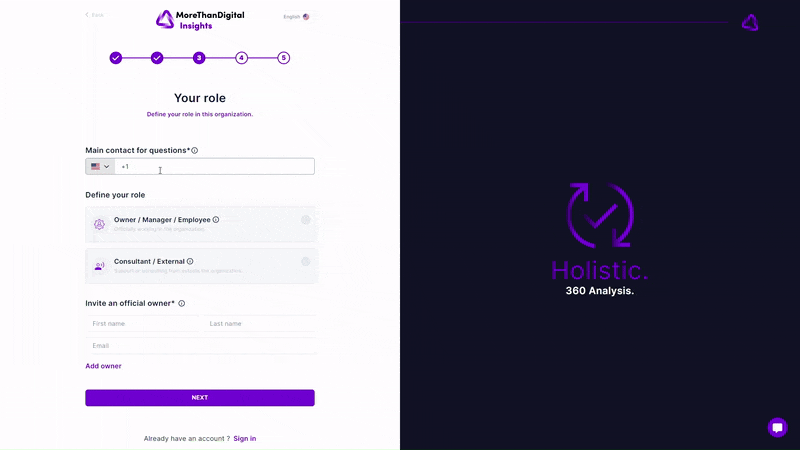
Once you have registered and navigated to the company setup screen, you will have the option to define your role in relation to the company you are adding:
Add the main contact for questions: This phone number is used for verification purposes, but also for questions about data quality. You can either enter your own phone number or a valid phone number of your customer, as it can also be for verification questions.
Select "Consultant / External": This designation is important as it differentiates you from the internal actors of the company. It means that you are setting up the account in an advisory capacity.
The next important step is to invite the official owners of the company:
Add Official Owners: You need to enter the name, last name and email address of at least one official owner of the business. This person should be authorized to manage the company's data in MoreThanDigital Insights.
Click on "Add owner": Once you have entered the details of an owner, you can officially add them using the "Add Owner" button. You can add multiple owners to ensure comprehensive representation.
Manage owners: Each owner entry can be edited or deleted by clicking on the three dots on the side of each owner card. This allows for flexible management of owner data.
Once the owners have been added, enter the basic company details:
Company ID and address: Enter the official company ID (e.g. a government ID, VAT number) and address. Make sure these details are correct to avoid verification issues or possible account restrictions.
Additional details: Provide other relevant information, such as company domains and legal information. The accuracy of this information is crucial to avoid account suspensions and restrictions.
Once you have entered all the necessary information:
Review the details: Make sure all information entered is correct and complete.
Follow the general setup guide: For more help, see the general setup guide for businesses accounts on MoreThanDigital Insights. This guide provides additional information and help in completing the setup process.